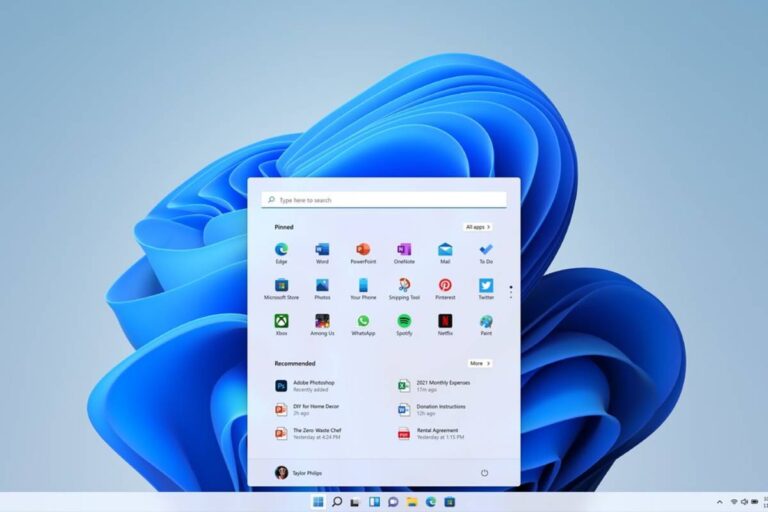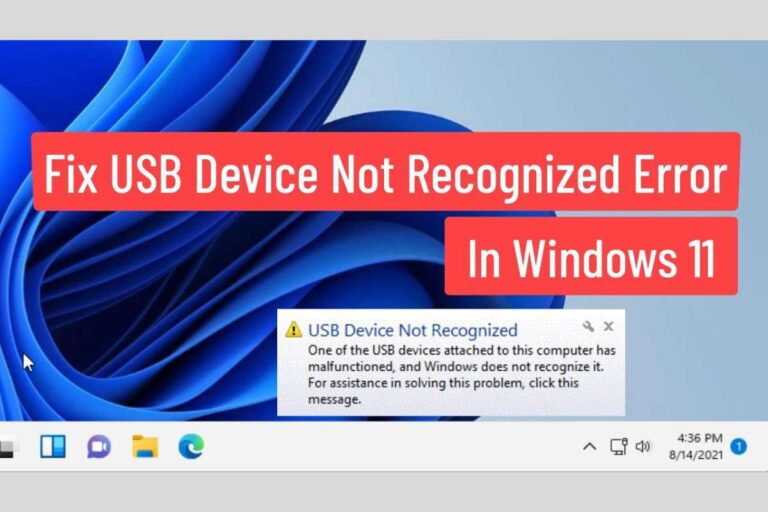Ultimate Guide Acer C720 and Windows 10
The Acer C720 Chromebook was a pioneer in the world of affordable Chromebooks, but its early roots in ChromeOS may leave some users yearning for the familiarity of Windows 10. But can these seemingly incompatible worlds collide? Buckle up, as we explore the journey of installing Windows 10 on the Acer C720, uncovering its challenges, rewards, and the crucial question: is it worth it?
Table of Contents
Acer C720: The Specs of a Chromebook Classic
The Acer C720, once a pioneer in the world of affordable Chromebooks, still holds a place in the hearts of budget-conscious tech enthusiasts. But what specs lie beneath the hood of this Chromebook veteran? Let’s take a detailed look and see what the C720 has to offer.
Processor and Performance:
- Intel Celeron 2955U: This dual-core processor clocked at 1.4 GHz might not set the world on fire in today’s landscape, but it was adequate for basic tasks like web browsing, email, and cloud-based office work during its prime.
- 2GB DDR3 RAM: While 2GB was standard for budget Chromebooks back then, it can feel restrictive in today’s resource-hungry world. Multitasking or opening several tabs simultaneously might lead to some sluggishness.
Storage and Connectivity:
- 16GB SSD or 32GB SSD: SSD storage offered a significant speed boost compared to traditional hard drives, making boot times and app launches snappy. However, the limited capacity can be a constraint for storing large files or downloading numerous apps.
- USB 2.0 and USB 3.0 ports: The C720 offered a mix of older and newer USB ports, providing options for connecting various peripherals.
- HDMI port: Connecting to an external monitor for a larger screen experience was possible with the built-in HDMI port.
Display and Design:
- 11.6-inch HD (1366 x 768) display: The TN panel offered decent visuals for everyday tasks, but the resolution and viewing angles are considered low by today’s standards.
- Lightweight and compact: Weighing around 2.8 pounds (1.27 kg) and with a slim profile, the C720 was ideal for portability.
- Keyboard and touchpad: The C720 featured a spill-resistant keyboard and a multi-touch touchpad, both considered comfortable and functional for basic use.
Battery Life:
- Up to 8.5 hours: While battery life was decent for its time, it might not hold up for a full workday nowadays, especially with continuous web browsing or demanding tasks.
Operating System:
- ChromeOS: Designed for web-centric workflows, ChromeOS offers a streamlined and secure experience, perfect for cloud-based tasks and light productivity.
Software Compatibility:
- ChromeOS primarily relied on web apps and Chrome extensions, limiting compatibility with traditional Windows software. However, methods like Linux app integration could offer some workarounds.
Overall:
The Acer C720, while outdated by today’s standards, was a pioneer in its time, offering an affordable and portable Chromebook experience for basic tasks. While its specs might not compare to modern laptops, its legacy lives on as a reminder of how Chromebooks evolved and paved the way for more powerful and versatile models.
Why Windows 10 on a Chromebook?
Let’s face it, ChromeOS has its limitations. While perfect for lightweight web browsing and cloud-based activities, it can feel restrictive for those who require the full breadth of Windows software or crave the familiar desktop interface. This yearning for Windows compatibility is precisely why some adventurous users embark on the mission of installing it on their C720.

The Installation Saga: Not for the Faint of Heart
Installing Windows 10 on a C720 is no walk in the park. It requires technical know-how, bypassing security measures, and potentially voiding your warranty. You’ll need a bootable USB drive, specialized software tools, and a healthy dose of patience. Online guides and forums can be your lifeblood, offering step-by-step instructions and troubleshooting tips.
Living with a Windows C720: Triumphs and Trade-offs
Successfully installing Windows 10 unlocks a world of possibilities. You can finally run your favorite desktop apps, unleash the power of gaming software, and experience the familiar Windows workflow. However, be prepared for some compromises. The C720’s humble hardware might struggle with resource-intensive tasks, battery life won’t be stellar, and some features like the touchscreen may not function flawlessly.
The Verdict: A Risky Affair with Potential Rewards
Ultimately, the decision to install Windows 10 on your Acer C720 is a personal one. It’s a journey for tech enthusiasts and software tinkerers who appreciate the challenge and crave the versatility of Windows. If you’re comfortable with the risks, the limitations, and the technical hurdles, the potential rewards of a fully-fledged Windows machine on a budget can be enticing.
But remember: proceed with caution, do your research, and weigh the pros and cons carefully before embarking on this Windows-on-Chromebook adventure.
Beyond the C720:
This article delves into the specific case of the Acer C720, but keep in mind that other Chromebook models may have different compatibility and installation complexities. Always thoroughly research your specific Chromebook model before attempting any Windows installation.
So, will you answer the call of Windows and breathe new life into your Acer C720? The choice is yours! Just remember, this path is paved with both potential and pitstops, so tread carefully and enjoy the ride!
I hope this article provides a comprehensive overview of the experience of installing Windows 10 on an Acer C720. Please let me know if you have any questions or if you’d like me to delve deeper into any specific aspects of this topic.
Windows on Chromebook: Your Gateway to a Dual-Booting Odyssey
Chromebooks reign supreme for their simplicity and cloud-based efficiency, but sometimes, the siren song of Windows software beckons. Enter the intriguing realm of Windows on Chromebook, a gateway to unlocking the full potential of your machine by installing the mighty Windows 10 alongside ChromeOS. But before you embark on this dual-booting odyssey, let’s explore the hows, whys, and considerations of this tech adventure.
Why Windows on Chromebook?
While ChromeOS excels in web browsing and cloud-centric tasks, its limitations become apparent when demanding desktop apps, extensive offline work, or familiar Windows workflows come into play. This is where the allure of Windows emerges. Installing Windows 10 on your Chromebook opens doors to:
- Running your favorite desktop software: Photoshop, Premiere Pro, AutoCAD – let your productivity and creativity soar with the vast library of Windows programs.
- Unleashing the power of gaming: Blast through the latest AAA titles or relive classic PC games, breathing new life into your Chromebook with Windows’ gaming prowess.
- Embracing the familiar Windows environment: If you’re accustomed to the Windows interface and ecosystem, switching seamlessly between ChromeOS and Windows provides a more comfortable workflow.
How to Get Windows on a Chromebook?
Caution: Installing Windows on a Chromebook is not for the faint of heart. It requires technical know-how, bypassing security measures, and potentially voiding your warranty. Proceed with caution and thorough research!
Here’s a glimpse of the journey:
- Gather your gear: You’ll need a bootable USB drive, specialized software tools (Rufus, Chromebook Recovery Utility), and a healthy dose of patience.
- Prepare your Chromebook: Back up your data, enable Developer Mode, and unlock the bootloader.
- Flashing the drive: Create a bootable Windows 10 installation media using the necessary tools.
- Installation waltz: Boot from the USB drive and follow the on-screen instructions to install Windows alongside ChromeOS.
Windows for Chromebook
While the rewards of Windows on Chromebook are enticing, be prepared for some unavoidable trade-offs:
- Hardware limitations: Your Chromebook’s modest specs might struggle with resource-intensive Windows tasks, impacting performance and battery life.
- Touchscreen woes: Not all Chromebooks seamlessly integrate touch functionality with Windows, leading to awkward navigation.
- Warranty voiding: Installing Windows often violates the Chromebook’s warranty, leaving you responsible for any hardware issues.
The Final Verdict: A Calculated Leap
Installing Windows on a Chromebook is a calculated leap for tech-savvy users who understand the risks, limitations, and rewards. If you’re comfortable with the process, enjoy tinkering with technology, and crave the versatility of Windows without replacing your Chromebook, then this adventure awaits.
Remember: Thorough research, careful execution, and a willingness to embrace potential hiccups are essential companions on this journey. So, buckle up, tech adventurers, and prepare to conquer the dual-booting world of Windows on Chromebook!
FAQs
Does Acer Chromebook support Windows 10?
Officially, no. Chromebooks are designed to run ChromeOS, a lightweight operating system focused on web-based activities. Installing Windows 10 on a Chromebook is technically possible, but it requires advanced technical knowledge, bypasses security measures, and can void your warranty. Therefore, it’s not recommended by Acer or for users without significant technical expertise.
Is the Acer C720 Chromebook still supported?
No. Acer discontinued the C720 Chromebook in 2015, so it no longer receives official software updates or technical support from Acer. However, you can still find online communities and resources dedicated to the C720, offering tips and workarounds for maintaining functionality and even installing alternative operating systems like Linux.
What operating system does the Acer Chromebook C720 series have?
The Acer Chromebook C720 series originally came with ChromeOS. As mentioned, installing other operating systems like Windows 10 is possible but unsupported and requires technical expertise.
Is Acer C720 a good laptop?
For its time (2013-2015), the C720 was a good budget Chromebook for basic tasks. Its lightweight design, decent battery life, and ChromeOS offered a simple and secure platform for web browsing, email, and cloud-based work. However, compared to modern laptops, its specs are outdated. The limited 2GB RAM and 16GB SSD would struggle with heavy multitasking or resource-intensive tasks. Additionally, the lack of official support makes it less suitable as a primary device for most users.
If you want to read more articles similar to Acer C720 and Windows 10: A Match Made in Hack?, we recommend entering our Computer category.