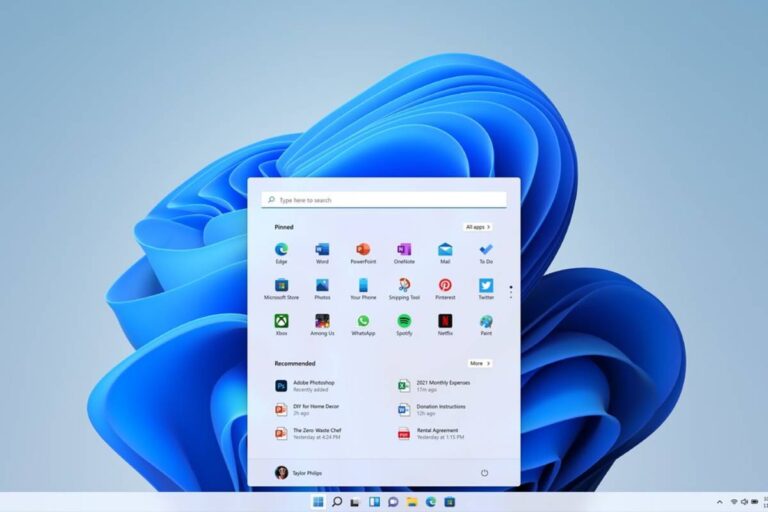Fix Kernel Security Check Failure Windows 10
Kernel Security Check Failure is a common error encountered by Windows 10 users, often causing system instability and unexpected shutdowns. Understanding the causes and solutions to this issue is crucial for maintaining a stable and secure computing environment.
Table of Contents
Introduction to Kernel Security Check Failure Error
When the kernel, the core component of the operating system responsible for managing system resources, encounters an error that it cannot handle, it triggers the Kernel Security Check Failure error. This error typically manifests as a Blue Screen of Death (BSOD) and can occur due to various reasons.
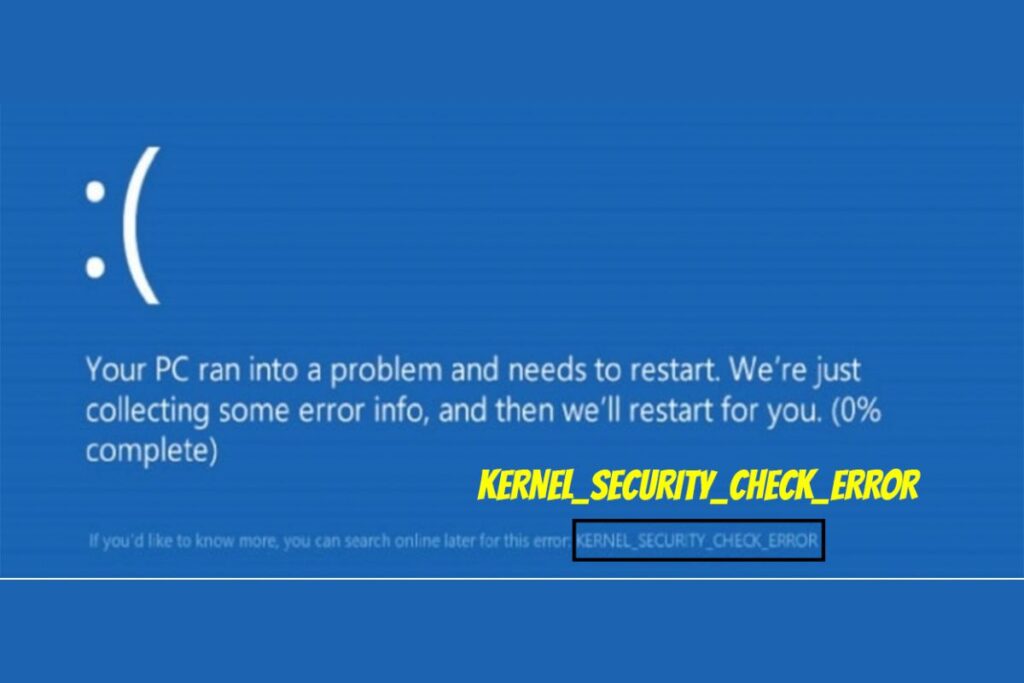
Common Causes of Kernel Security Check Failure in Windows 10
Hardware Issues
Faulty hardware components such as RAM modules or hard drives can lead to kernel errors. Inconsistent power supply or overheating can also contribute to hardware-related issues.
Outdated Drivers
Obsolete or incompatible device drivers can conflict with the operating system, triggering kernel errors. It’s essential to keep all drivers updated to ensure compatibility and stability.
Corrupted System Files
Damage to essential system files can disrupt the kernel’s functioning, leading to security check failures. This can appear due to malware conditions, inappropriate shutdowns, or software conflicts.
How to Fix Kernel Security Check Failure Error in Windows 10
Update Drivers
Ensure all device drivers are up to date by visiting the manufacturer’s website or using Windows Update. Updating drivers can fix compatibility problems and improve system strength.
Run System File Checker
Use the System File Checker (SFC) tool to examine and restore corrupted system files. Open Command Prompt as an administrator and type “sfc /scannow” followed by Enter. Allow the scan to complete and follow any repair instructions.
Check for Memory Issues
Run Windows Memory Diagnostic to check for memory-related problems. Press the Windows key + R, type “mdsched.exe,” and press Enter to launch the tool. Follow the on-screen instructions to start the memory test.
Perform a Clean Boot
Start Windows in a clean boot state to troubleshoot software conflicts. Press Windows key + R, type “msconfig,” and press Enter. In the System Configuration window, navigate to the Services tab and check “Hide all Microsoft services.” Click “Disable all” and restart the computer.
Scan for Malware
Conduct a complete scan for malware using trustworthy antivirus software. Malicious software can corrupt system files and interfere with the kernel’s operation, leading to security check failures.
Check Hardware Components
Inspect hardware components for signs of damage or malfunction. Ensure all connections are protected and free from dust or debris. Consider running diagnostic tools provided by the hardware manufacturer to identify any issues.
Preventive Measures to Avoid Kernel Security Check Failure
Regular System Maintenance
Schedule regular maintenance tasks such as disk cleanup, defragmentation, and software updates to keep the system optimized and free from errors.
Update Operating System and Drivers
Stay up to date with the latest Windows updates and device drivers to benefit from security patches, bug fixes, and performance enhancements.
Use Reliable Antivirus Software
Install reputable antivirus software and keep it updated to safeguard against malware infections that can compromise system integrity and stability.

Conclusion
Kernel Security Check Failure errors can disrupt productivity and cause frustration for Windows 10 users. By understanding the common causes and implementing appropriate solutions, users can effectively troubleshoot and prevent these errors, ensuring a smooth and reliable computing experience.
FAQs
How do I fix kernel security check failure in Windows 10?
To fix kernel security check failure in Windows 10, you can try several troubleshooting steps:
Update device drivers to ensure compatibility and stability.
Run the System File Checker (SFC) tool to scan and repair corrupted system files.
Check for memory issues by running Windows Memory Diagnostic.
Conduct a clean boot to troubleshoot software clashes.
Scan for malware using reliable antivirus software.
Check hardware components for any signs of damage or malfunction.
Can faulty RAM cause kernel security check failure?
Yes, faulty RAM (Random Access Memory) can indeed cause kernel security check failure. Inconsistent memory modules or memory-related issues can lead to system instability and trigger kernel errors.
What is the error Kernel_security_check_failure?
Kernel_security_check_failure is an error in Windows 10 that typically appears as a Blue Screen of Death (BSOD). It occurs when the operating system’s kernel encounters a security check failure due to various reasons such as hardware issues, outdated drivers, or corrupted system files.
How to fix the blue screen error in Windows 10 using the command prompt?
To fix a blue screen error in Windows 10 using Command Prompt, you can try running the System File Checker (SFC) tool. Here’s how:
Press the Windows key + X and select “Command Prompt (Admin)” to open Command Prompt with administrative privileges.
Type “sfc /scannow” (without quotes) and press Enter to initiate the system file scan.
Allow the scan to complete, and follow any repair instructions provided by the tool.
Once the scan and repairs are done, restart your computer and check if the blue screen error persists.
What is the main cause of Kernel Security Check Failure?
Kernel Security Check Failure can be caused by hardware issues, outdated drivers, or corrupted system files.
How can I update device drivers in Windows 10?
You can update device drivers manually through Device Manager or automatically using Windows Update or third-party driver update software.
Why is it important to regularly maintain my computer?
Regular system maintenance helps optimize performance, prevent errors, and ensure the overall health and stability of your computer system.
If you want to read more articles similar to Kernel Security Check Failure Windows 10, we recommend entering our Computer category.